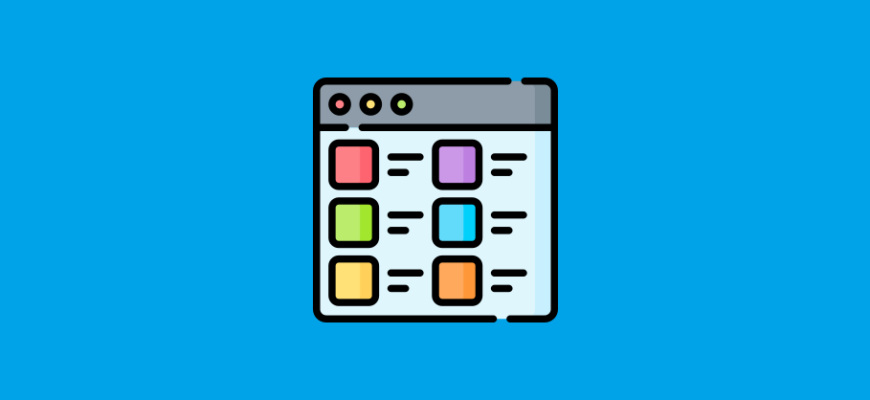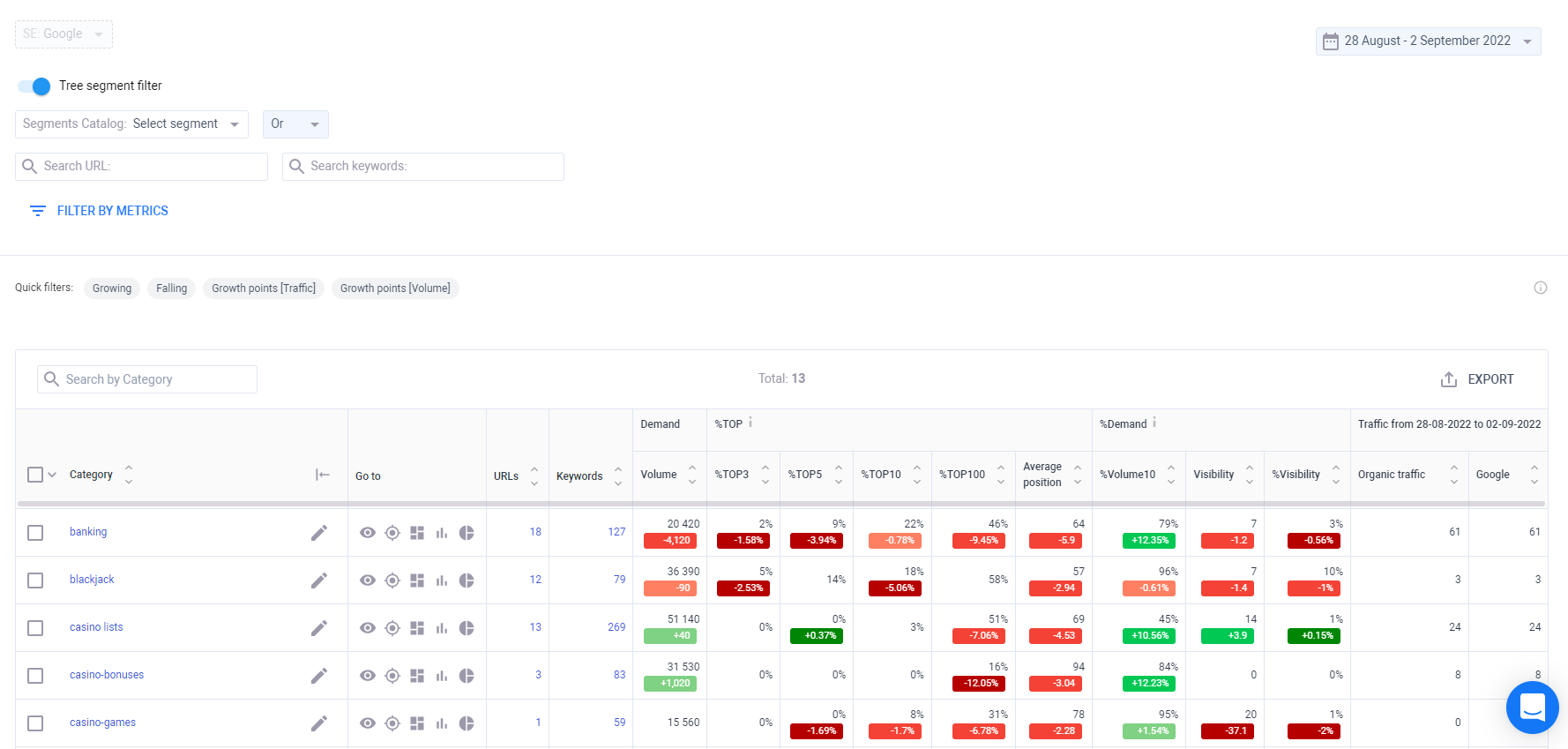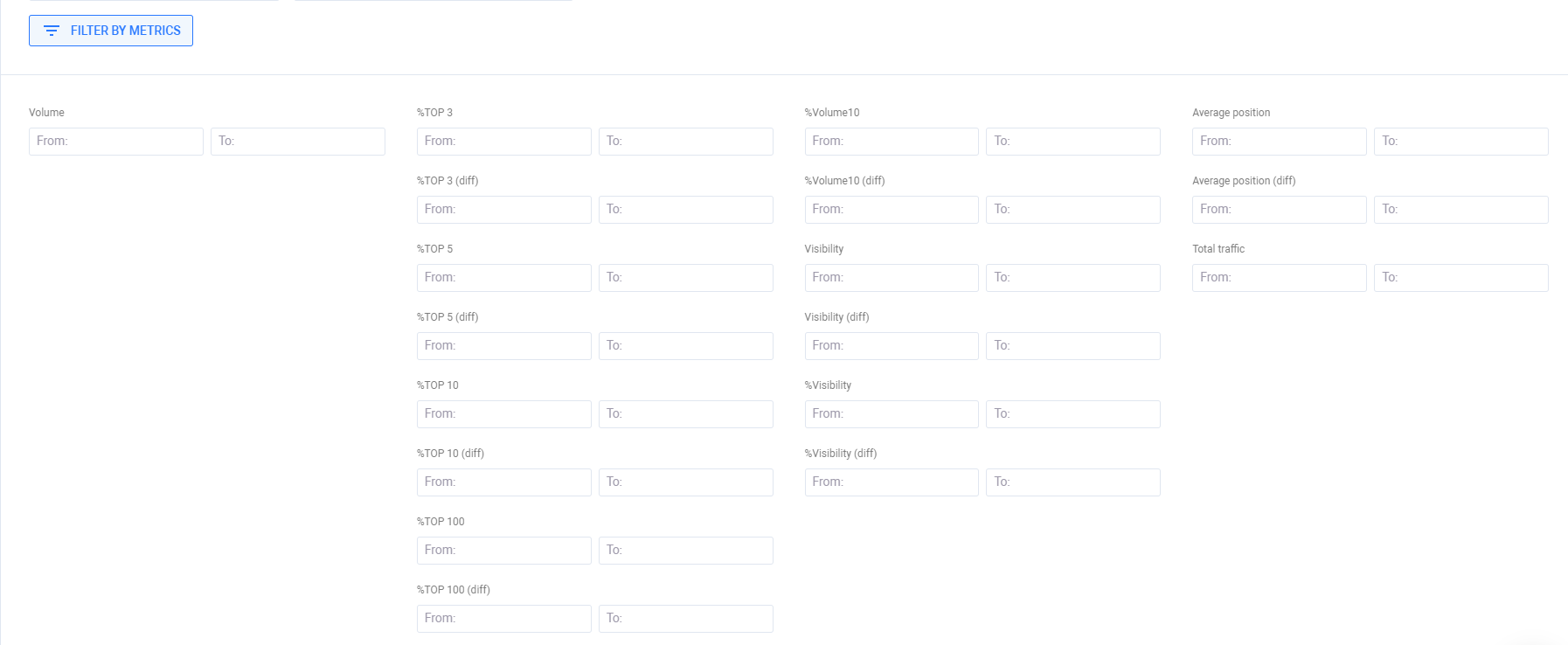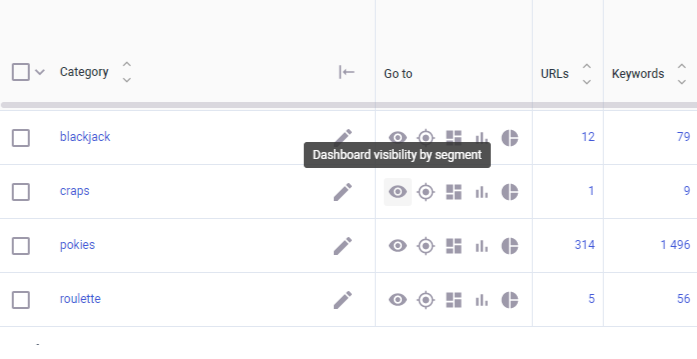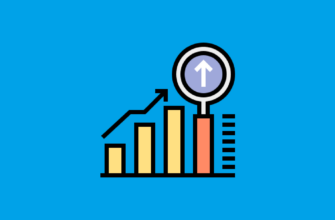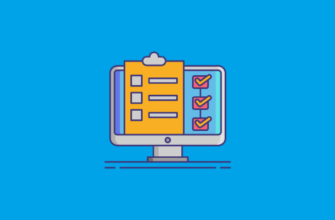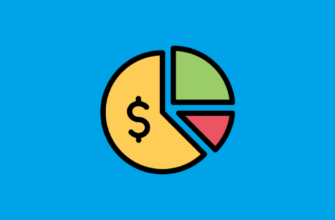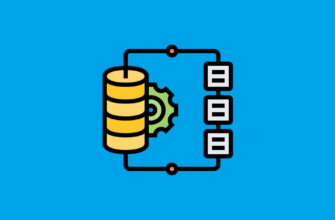The “Visibility – Categories” module displays information about all created categories, the number of keywords in each of these categories, and the number of URLs in each of these categories. This clustering is performed by an SEO specialist for operational monitoring of the target SEO metrics of each analyzed cluster. These metrics include
- Search Volume,
- %TOP3,
- %TOP5,
- %TOP10,
- %TOP100,
- AVG Position in SERP (for cluster),
- Visibility
- %Visibility
- Organic Traffic
- Google Traffic
1. Tree Segment Filter
Tree Segment Filter allows you to select the desired segments/categories to obtain information on clusters of interest to you in a specific time period.
2. Filter By Metrics
Filter By Metrics allows you to manually select segments according to the criteria you are interested in. For example, if you are interested in AVG segments whose position has fallen by 10 points in the last 2 weeks, you can specify the necessary settings and see these segments. This filter is very good for highly loaded ecommerce projects with >100 categories/segments
3. Quick Filters
Quick Filters – This is a set of presets in Filter By Metrics that makes it easy for the user to interact with metrics. A detailed description of each of the presets can be seen when hovering over it. So, for example, you can see leader/loser segments for a certain date, and much more
4. “Go To” Column
“Go To” Column is a navigational column in the table, which will redirect you to different modules, such as Visibility (Dashboard), Competitors, BI, and Tech Monitor, providing you with information for specific segment you clicked the icon on.
5.